Raspberry Pi Aquarium Monitor
Before we get started, I can anticipate many of your questions about this blog post already.
“Why do you have a typo in your blog title?”
“What does a delicious fruit dessert have to do with aquariums?”
If you don’t have a computer geek in your life, you may not realize that a raspberry pie is quite different from a Raspberry Pi. The latter is a low-cost, single-board computer created by the Raspberry Pi Foundation, a non-profit organization based in the UK that brings the power of computing to students and hobbyists around the world. The “Pi” in the title not only suggests the pi symbol from mathematics but also the Python computer programming language. Hint: I am a fan of both!
I fell in love with the Raspberry Pi for projects because it reminded me of the early days of personal computing when my brother and I spent countless hours tinkering around and learning how to program using our Bell & Howell Apple II+.
Social “Fish-tancing…”
Around Christmas, my son Jacob, who is studying journalism at Oklahoma State University in Stillwater, purchased a 20-gallon aquarium and stocked it with several freshwater fish. Establishing a new aquarium can be a painful process, and he lost several fish during the first few weeks until the beneficial bacteria started breaking down the waste. By the beginning of March, the aquarium had reached a “stable” state – right in time for his planned trip back home to visit us during Spring Break.
That is when the world changed. What started out as a week-long visit to Edmond turned into weeks of quarantine due to the COVID-19 pandemic. Bringing the aquarium to our house was out of the question, as the move would likely disrupt the careful balance he worked so hard to establish. Traveling back and forth to Stillwater to care for the fish was possible but impractical. This dilemma required a creative solution to allow him to keep an eye on his tank while he was home with us in lockdown.
Cue the Raspberry Pi…
The Raspberry Pi is one of those devices that you know you want, but you may not have a concrete reason to buy. Sure, its purchase can be justified for educational and entertainment uses, but can it do useful things? Yes! Faced with the aquarium dilemma, I quickly knew how my Raspberry Pi Zero W would be put to use for the next several weeks.
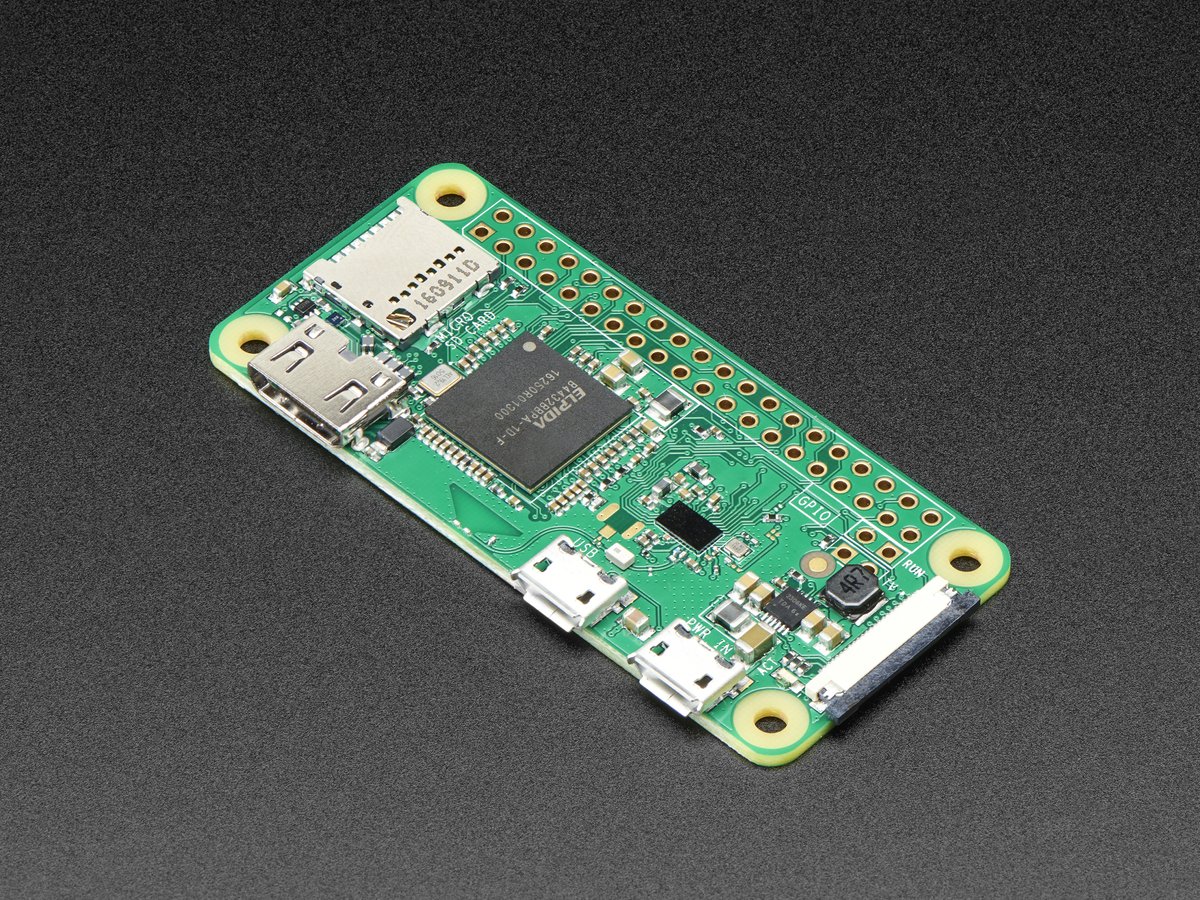 Raspberry Pi Zero W
Raspberry Pi Zero W
For the aquarium monitor project, I used off-the-shelf components that are available for purchase through Amazon, AdaFruit, or other Raspberry Pi vendors.
-
A Raspberry Pi Zero W single-board computer is the centerpiece of the aquarium monitor. Although it sells by itself for only $10, it requires some additional components such as a power supply and micro SD card to store the operating system. For my project, I used the Viros Raspberry Pi Zero W Kit ($29) along with a Lexar 633x 32GB micro SD card ($6).
-
Recording images and videos of the fish requires a camera module, and for this project, I used the Raspberry Pi Camera Module v2, which sells for $28 on Amazon. The camera is connected via a ribbon cable to the Pi Zero W and fits nicely in the Vilros camera case included in the kit.
-
We purchased an inexpensive, timer-based fish feeder which automatically dispenses flaked fish food twice per day at 10 a.m. and 6 p.m.
-
The aquarium light is connected to a WeMo smart plug, and it is programmed to turn on at 10 a.m. and off at 8 p.m. daily.
-
The Pi is mounted to one of my spare tripods so that the entire aquarium is visible in the camera’s field of view.
Software runs the show…
- The Pi Zero W runs an optimized version of the free and open-source Linux operating system called Raspbian. Raspbian is similar to Windows and macOS in that it can run programs and handles interfacing with the computer hardware.
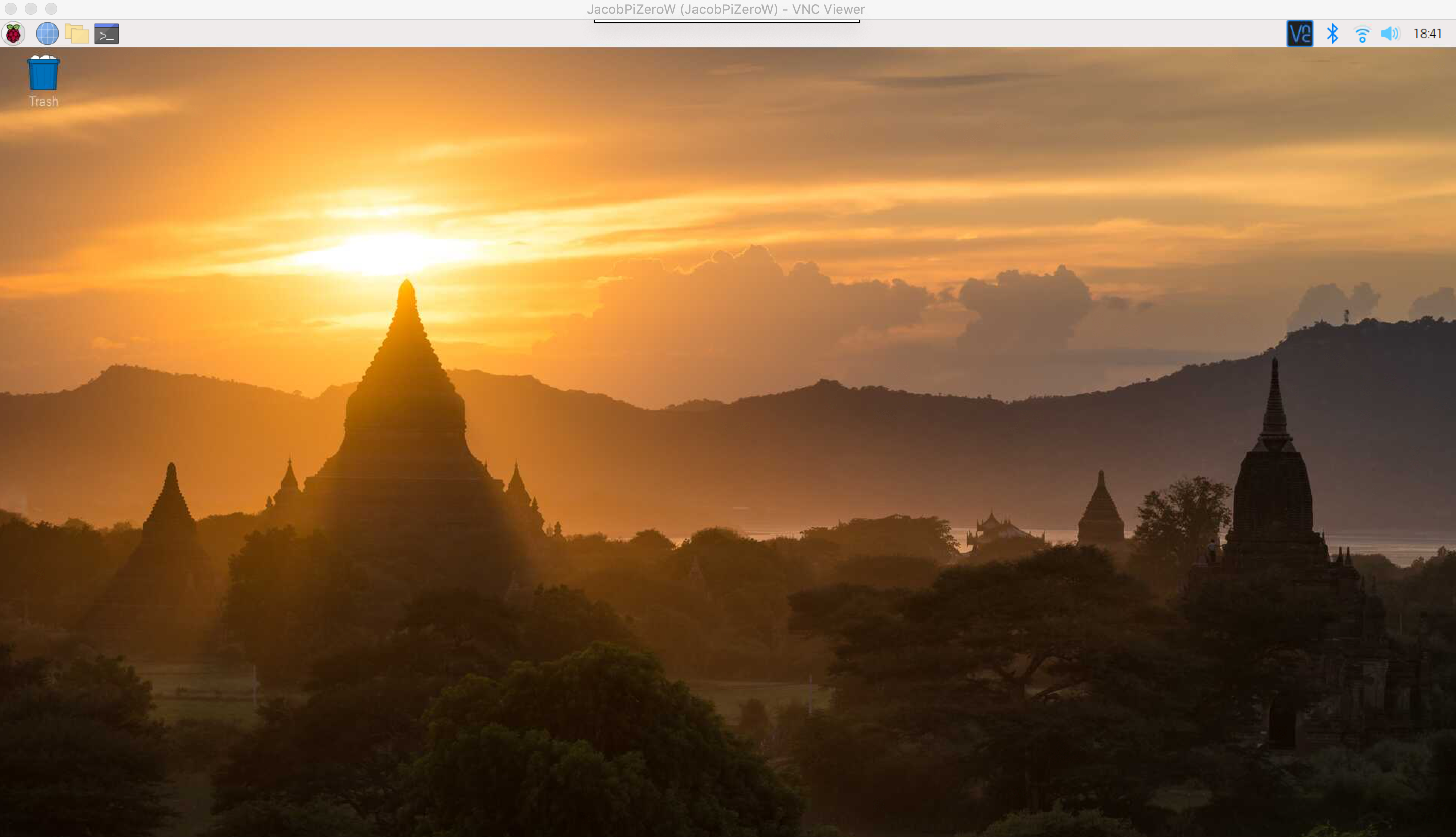 Raspbian Desktop
Raspbian Desktop
-
I needed to be able to access the Raspberry Pi from our house over the internet to make adjustments to the camera settings and video schedule from our house. To do this, I used the Real VNC server (included with Raspbian) running on the remote Raspberry Pi and the Real VNC Viewer on our home computer to remotely control the Raspberry Pi over the internet.
-
I wrote a simple bash shell script which invokes the
raspividprogram to capture a couple of minutes of video and send it to another Pi at our house using the SFTP protocol. The bash script is invoked every hour, on the hour, between 10 a.m. and 7 p.m. when the aquarium light is on. -
Our home Raspberry Pi receives the video each hour and, after the 7 p.m. video arrives, another bash script on that device combines all of the daily videos into one video which is ready to watch at our leisure.
Putting it all together…
After a few iterations of tweaking the bash scripts and adjusting the positioning of the camera, we were very pleased with the end result. We can check-in on the daily activities of the fish to make sure they are healthy, the water level is correct, and the food is being dispensed properly.
Click here to watch a recent video of the aquarium.
 Raspberry Pi Aquarium Monitor
Raspberry Pi Aquarium Monitor
 Close up of the Pi Camera
Close up of the Pi Camera
Geeky Details
If you have read this far and want more details, this section is for you. Otherwise, feel free to stop reading!
Bash script on the remote Raspberry Pi
I used the following bash script for the video recording on the remote Raspberry Pi.
#!/bin/bash
filename="aquarium-"`date +%b-%d-%H-%M`
raspivid -o ~/Aquarium/$filename.h264 -t 120000 -drc med -ISO 160 -fps 20 -a 1036
sftp pi@my-home-pi.my-dynamic-dns-provider.com< <<EOF
lcd ~/Aquarium/
cd /mnt/samba/Backups/Aquarium/
#put $filename.mp4
put $filename.h264
quit
EOF
rm ~/Aquarium/$filename.h264
SFTP_RETURN_CODE=${?}
# If the return code is non-zero then the upload was not successful
if [[ 0 != ${SFTP_RETURN_CODE} ]]
then
echo "upload failed"
exit ${SFTP_RETURN_CODE}
else
echo "upload successful"
fi
exit 0
-
The
raspivid -o ~/Aquarium/$filename.h264 -t 120000 -drc med -ISO 160 -fps 20 -a 1036command invokes theraspividprogram for 120000 milliseconds (2 minutes) and saves the output the specified file name. I am using-fps 20to limit the frames per second to 20 (which I found was acceptable and reduced the file size). The-ISO 160was another tweak to prevent parts of the video from being overexposed. Finally, the-a 1036is a way to add the time and date on the video. -
The
sftpcommand shown does not have my actual IP address. I have added the SSH public key for the remote Raspberry Pi to the~/.ssh/authorized_keysfile on the home Raspberry Pi. That way the remote Pi can send the files without sending the password (since the SSH keys are used for authentication).
Bash script on the home Raspberry Pi
The home Raspberry Pi is responsible for combining all of the recorded videos from the day into a single video which makes it easier to review.
#!/bin/bash
cd /mnt/samba/Backups/Aquarium
filename="aquarium-"`date +%b-%d`
MP4Box $(for file in aquarium*h264; do echo -cat $file; done) $filename.mp4
rm *.h264
-
The
MP4Boxprogram is used to combine all files from the day (which are named starting withaquariumand with the extension.h264) into a new file in MP4 format. -
After processing the files, remove the hourly
.h264videos.
cron jobs
The bash scripts are invoked through cron jobs which are created using the crontab -e command
and using an editor to add scripts which will be invoked at certain times. The important lines
are shown here:
# m h dom mon dow command
0 10 * * * /home/pi/Scripts/camera.sh
0 11 * * * /home/pi/Scripts/camera-3min.sh
0 12 * * * /home/pi/Scripts/camera.sh
0 13 * * * /home/pi/Scripts/camera.sh
0 14 * * * /home/pi/Scripts/camera.sh
0 15 * * * /home/pi/Scripts/camera.sh
0 16 * * * /home/pi/Scripts/camera.sh
0 17 * * * /home/pi/Scripts/camera.sh
0 18 * * * /home/pi/Scripts/camera-3min.sh
0 19 * * * /home/pi/Scripts/camera.sh
crontab settings for remote Raspberry Pi
-
The time is specified using minutes (first number), hour (second number), day of the month, month number, and day of the week. An asterisk
*is used to indicate ‘any’. -
In the example above, the script
camera.shis executed at 10 a.m., 12 p.m., 1 p.m., 2 p.m., 3 p.m., 4 p.m., 5 p.m., and 7 p.m., while thecamera-3min.shis invoked at 11 a.m. and 6 p.m. (which happens to be our feeding times).
